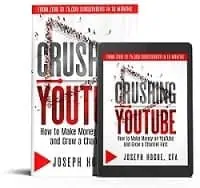Livestreaming on YouTube is becoming a must for any channel that wants to grow
Livestreaming videos on YouTube can be a scary idea for many creators, even more so than the initial idea to start a channel. Recorded videos at least give you a chance to edit out the gaffes and other mistakes. Even someone new to being on film can look like an expert with good editing.
With livestreaming, it’s just you in all your flaws.
There are two big reasons why every YouTube creator needs to put live streams on their weekly schedule though. Livestreaming will not only help develop your channel faster but it’s that very personal nature that will help you build your community.
Let’s take a look at both those reasons and then how to make livestreaming as effortless as possible.
Click to reserve your spot at the FREE YouTube Quick-start Webinar! I’m sharing three strategies that helped me grow my YouTube channel and double my business income. I guarantee they WILL work for you. Seats are limited for the webinar, so make sure you reserve yours.
Create your account on TubeBuddy for free to see the features that will help grow your channel!
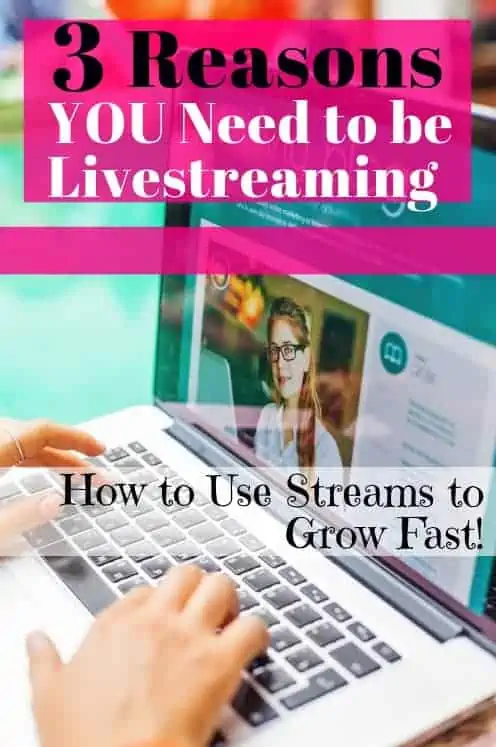
Why is Livestreaming Important
YouTube first allowed livestreaming in 2011, nearly six years after the first videos on the platform. For many years, going live with your audience was a novel but unnecessary option to growing a channel.
That’s not the case anymore.
With the competition from millions of channels and new ones starting every day, livestreaming is becoming a necessity on a couple of levels.
First is that livestreaming helps you increase the frequency of your content. I saw a spike in traffic and subscribers each time I increased to an additional video per week, from one to two and then to three videos.
That increase might not be possible for many creators trying to juggle a full-time job as well as YouTube ambitions. If each scripted video takes you four hours to produce, publishing three a week would mean 12 hours on videos alone and wouldn’t include all the video social sharing and community building around a growing channel.
You can produce a 30-minute livestream in less than an hour including planning and social media sharing. That means publishing an extra day, more watch-time for your channel and faster growth.
More important though is that livestreaming helps build a YouTube community like scripted videos never could. That downside to livestream, the full effect of all your gaffes and un-edited personality, is what makes the strategy so effective at pulling people into your tribe.
Livestreams are up-close and personal. They build that relationship with your community and create a loyal band that will watch and promote your brand. Livestreams give you a chance to reach your community on a personal level, answering questions and giving shout-outs to your fans.
As personal as a scripted video might seem, livestreams take that relationship-building to the next level and simply cannot be overlooked.
How to Livestream on YouTube
The first time you go to livestream, you’ll need to set up your equipment and connect a livestreaming software.
You can livestream directly from the YouTube platform but I recommend using a streaming platform for a couple of reasons. Streaming from a platform like OBS will make your video look more professional through the use of graphics and screen transitions. These can dramatically increase your retention rate on videos because it’s not just you sitting in front of the camera for an hour.
Let’s look at how to set up your livestream first and then the planning around a specific video.
Setting up Your Livestream Platform
Download Open Broadcaster Software (OBS), free to download and use
Get your YouTube stream key and put in OBS (don’t share with anyone ever)
Next go to your OBS dashboard and click ‘Settings’ in the lower-right menu. Here you’ll see the ‘Stream’ menu in the left-menu and can enter your credentials.
- Choose YouTube/YouTube Gaming for your service
- Chose Primary YouTube ingest server
- Paste your stream key into the box and click Apply
Now you’re able to stream from OBS directly onto your YouTube channel but you want to set some of the other controls on the platform.
First, you’ll set your output resolution and bitrate on OBS. This will control how your video looks while streaming. A higher the resolution, frame rate and bit rate will mean higher needs for bandwidth and computer processing, maybe more than is available. Gamers will obviously need much higher rates here but most YouTube channels can get by with less.
- Click on ‘Settings’ and then ‘Output’ in the OBS menu
- Set your video bitrate at 1500 and the audio bitrate at 160
- Click on ‘Video’ in the menu and set your FPS value to 30 with a resolution of 1920×1080
An important setting is your audio input. The default input will be your computer and you need to change this if you’re going to use another audio device like a microphone. Speaking from personal experience, make a habit of checking that your audio device is being used before starting your live stream. You don’t want to get ten minutes into a stream and realize nobody could hear what you were saying.
To check your audio settings, just click ‘Settings’ then ‘Audio’ in the menu and find your preferred device in the input dropdown bar. When selected, you should see the colored Mic/Aux bar light up when you talk into the microphone.
OBS is really versatile software for livestreaming. You can set up different scenes including screenshare and webcam capture. You can create scenes with different graphics like a scrolling banner prompting people to subscribe, live sub counts and community shout-outs. Take a little time to get to know the features and it’ll make even the beginner livestreamer look like a professional.
Getting Ready to Livestream
When it comes to actually streaming and what you’ll talk about, don’t overthink it. Remember, part of the benefit to livestreaming is that it doesn’t take as much time as scripted videos.
Take ten minutes to quickly outline what you want to talk about and maybe a layout for your stream. For example, I usually start by welcoming everyone and then get into some community shout-outs. I’ll share a couple of comments I received over the week and maybe give a shout-out to another channel or two.
Then I’ll outline a couple of broad topics I want to discuss, maybe reviewing the last week’s videos or previewing the topics from the coming week. Finally I’ll make time for community questions.
Outlining all this should take less than 20 minutes. That includes taking a screenshot of images you want to use, maybe from comments or other graphics.
The idea of sharing comments and community shout-outs is a great tool to build community. Even if someone doesn’t hear their name or have their comment highlighted, you’re still showing that you appreciate every individual person.
Don’t worry too much about following the chat during the livestream. Larger channels may want to ask an assistant to moderate comments but smaller channels can go without. You can outsource the role or partner with another channel to moderate each other’s streams. For most channels, you can just ask people to resubmit questions during the Q&A if you didn’t see them earlier.
You’ll want to create a thumbnail and meta-data for each livestream just like you would a regular video. In my experience, livestreams don’t get the views or have the long lifespan relative to regular videos but you’ll still get post-stream views and will want to provide YouTube with that meta-data information. Do all this before the livestream and put it in your channel live page.
One last note for livestreaming, relax and enjoy the chance to be closer to your community. It’s live and people understand that means mistakes and bloopers. That’s part of the appeal. The more human you are, the closer your community will feel with the channel.
Livestreaming is no longer an optional feature for growing a YouTube channel. Not only will it help increase the frequency of your posting and grow channel watch-time, you’ll develop a closer connection with your community. It’s an invaluable part of the channel experience and one you can’t neglect.