Learn how to set up a YouTube channel and get your message to go viral
This is going to be an easy post, mostly procedural for setting up your YouTube channel and getting started. I’ll guide you through the basic YouTube channel setup as well as some inside secrets that will help make your channel more successful.
Resist the urge to skip through or just skim it though. It’s these channel basics that will make sure the YouTube gods smile down on you and send views your way.
Besides how to start a channel on YouTube, I’ll show you how to build community through the comment section, how to make money on your videos and a great way to get more subscribers from every single video.
Creating Your YouTube Channel
Actually starting a YouTube channel is pretty easy. Click through to YouTube and sign in with a gmail address. If you’ve already signed in, you can use this menu to create a new channel.
In the menu, click on the gear icon and then Create a New Channel. You’ll then add your channel name.
Important tip: Creating a new channel might be too easy! Take the time to think about your channel name before you start the channel. It should be easy to remember and fit with the brand message you want to develop.
Want to know what equipment I use to produce my YouTube videos? Check out this Essential YouTube Equipment Checklist.
Basic YouTube Channel Setup
Once you’ve signed in and created a channel, you can click on your user image in the top-right corner for the channel menu. Here you can navigate to your channel, switch accounts and go to your channel dashboard by clicking on Creator Studio.
Note: We’ll be working in the classic Creator Studio dashboard which is set to be deprecated in late 2019. As I write this, most of the setup features are still not available in the new Studio beta dashboard. When everything is transitioned, the layout to the dashboard may be a little different but everything below will still apply to setting up your YouTube channel.
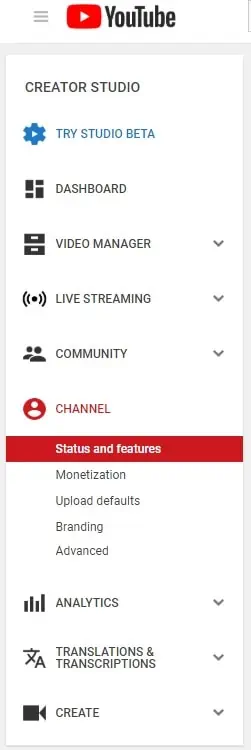
The first thing you see in Creator Studio will be your dashboard, a collection of menu items people use often and displayed for convenience. You can customize your dashboard by clicking in the top-right corner of each section or by clicking Add Widget.
Inside Tip: A lot of running a successful business, and this includes YouTube, is creating a quick and efficient process to your work. Take a couple of minutes to customize your dashboard to show the menu items you use most often and cut down the time it takes each day.
The first menu item will be your Video Manager, where you’ll edit information about individual videos and your playlists. Setting up your channel, you won’t have anything in this section but we’ll talk more about it later in uploading a video and creating playlists.
We’ll also use the Live Streaming menu item in a later post.
Building a Community on YouTube and Responding to Comments
The Community link is where you can respond, delete or flag comments as spam. Responding to comments regularly is a great way to build a community around your channel and keep people coming back for every new video.
Within the community settings, you can add moderators to help review comments. You’ll also want to hold comments that include links or hashtags so you can review them before they go public. Also check to hold potentially inappropriate chat messages for review during live streams.
Setting up your YouTube Channel and Monetization
The ‘Channel’ section of the menu is where we’ll be making the most changes to set up your YouTube channel. The ‘Status and Features’ page is mostly just a heads-up display of different programs on the platform. You’ll also be able to click through for more information and to access the different programs.
You’re able to monetize your channel after you reach 1,000 subscribers and 4,000 watch hours in a 12-month period. Once this happens, you can click through to ‘Monetization’ and click to join the program. It may take a month or two for your approval to be processed.

When you do get approved, you’ll need to create or link a Google AdSense account to your channel for payment. You’ll also want to change the settings in ‘Monetization Settings for Future Videos’ to change which ads show up on your channel.
Toggle the box for ‘Monetize with Ads’ and then select which ads you want to use.
- Overlay in-Video Ads are ads shown in the margin of the page while your video is playing.
- Skippable Video Ads are the pre-video ads that play.
- Non-Skippable Video Ads play through and cannot be clicked out after five seconds.
- Sponsored Cards are just like your own cards but from sponsors.
- Automatic Mid-roll Ads are skippable video ads that play during your video, like a traditional TV commercial break.
YouTube is really good at designing ad programs that aren’t so annoying they turn off viewers. Users have come to expect ads when they use YouTube so you shouldn’t worry too much about this, just enjoy that monthly advertising check.
That said, I’ve disabled non-skippable ads, sponsored cards and automatic mid-roll ads. To me, these seem especially intrusive but the choice is up to you because more ads means more money.
Note: YouTube ads should be a small part of making money off your channel. More important are going to be other sources like affiliate marketing and sponsorships. See how I make money on my YouTube channel in this post.
How to Boost YouTube Subscribers from each Video
One of my favorite features of the channel setup is under the Branding link in the menu. This allows you to place a small image in the lower-right corner of your videos. When someone hovers over the image with their mouse, a box will pop up prompting them to subscribe to your channel.

Many people still just use YouTube for how-to and for the occasional funny cat video. They don’t yet see it as an alternative to TV where they can follow their favorite channels. That means you need to use every opportunity you can to ask them to subscribe and join your community.
YouTube recommends a transparent image for a watermark but I’ve found these don’t show up very well. Don’t worry about distracting viewers…that’s what you want to do so use a solid image that will show up better.
You can select whether the image shows from the beginning of your video or after a certain amount of time. Select any image from your computer and upload it as your watermark.
Some channels upload a custom image for their branding watermark. I like the idea but just make sure it’s clear that you want people to subscribe. I like having the traditional YouTube subscribe button so people constantly get that message. Whether they hover and click over the watermark or not, I’ve put the idea in their head.
Final Menu Items to Change to Set Up a YouTube Channel
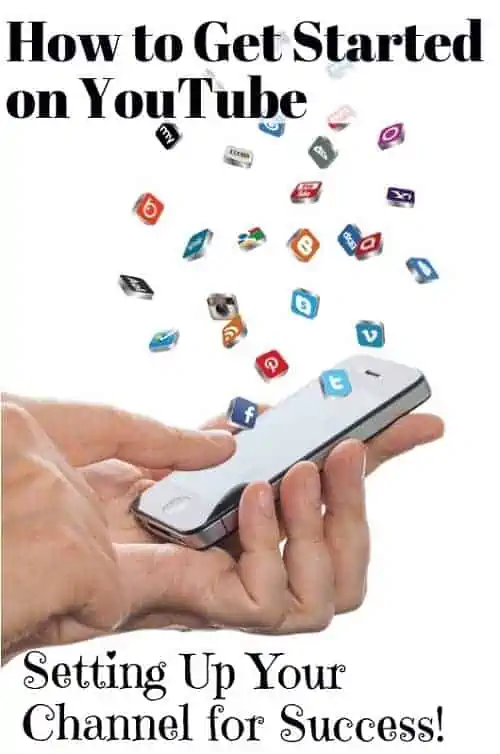
Make sure your country is selected. This affects the videos you see more than it affects the people that will see your videos.
You can also add keywords for your channel. It’s not clear how much these help in search and discovery of your videos. Just like the tags you put in individual videos, these are more like suggestions on how to rank your channel and videos on the platform.
We’ll spend some time talking about keyword research in a later post. Pick some of the larger keyword or keyword phrases that apply to your channel broadly and enter them here.
You can also link your AdWords Account here to promote your own videos. To be honest, I’ve yet to find an ad strategy that works better than sponsoring collaborations with other YouTubers. Users have gotten so used to ads on YouTube that they largely ignore them so you’re mostly just wasting your money. I’ll share a strategy for sponsoring collabs with other creators in a future post.
You can also link a website or blog to your channel to use in cards. This is a good idea to help use your channel and website together and promote products.
Last here, toggle to ‘Allow my Channel to Appear in Other Channels’ to turn on the featured channels area in the margin of your channel home page. It can be frustrating to see other channels featured with a clickable link on your home page but understand that your channel will also be featured on other channels (not necessarily on the same channels that are featured on your page).
YouTube changes its basic settings regularly so all of these features may not be available when you set up your channel. Spend a little time to get to know the features available and use them to set your channel up right. YouTube wants you to be successful, it wants your channel to gain subscribers. Get your channel started right and you’ll be ready for success with your first videos.


